How to Enable and Open the Developer Console in Counter-Strike 2 (CS2)
The developer console in Counter-Strike 2 (CS2) is an incredibly handy tool that allows players to enter commands and tailor their gaming experience. Whether you’re looking to adjust gameplay settings, boost performance, or experiment with different features, the console offers a quick and effective way to make those changes. Enabling it is a breeze, and this guide will take you through the steps one by one.
Step-by-Step Guide to Enable and Open the Console
Step 1: Start CS2 through Steam or by clicking on your desktop shortcut. Once the game is up and running, head to the main menu, where you’ll find options like Play, Inventory, and Settings.
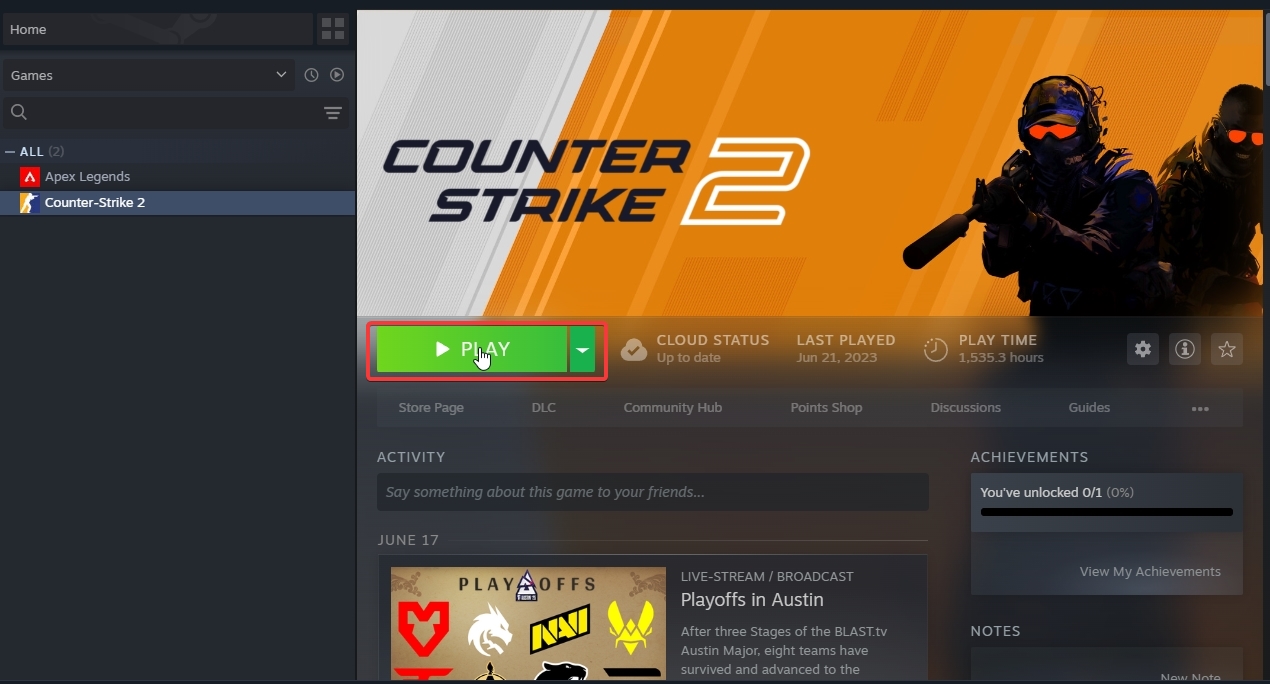
Step 2: Open Settings From the main menu, click on the gear icon in the top-left corner to dive into the settings menu.
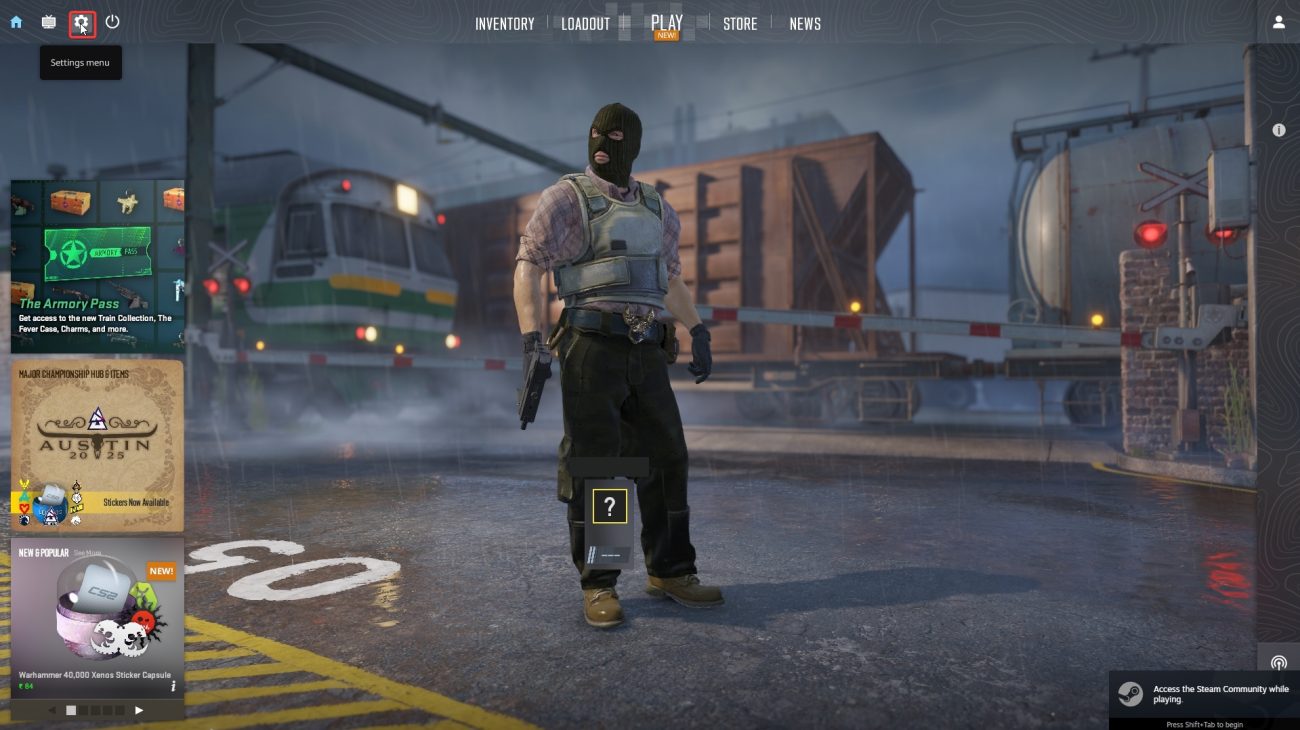
Step 3: Navigate to the Game Tab In the settings menu, you’ll see several tabs such as Video, Audio, and Game. Click on the Game tab to access gameplay-related settings.
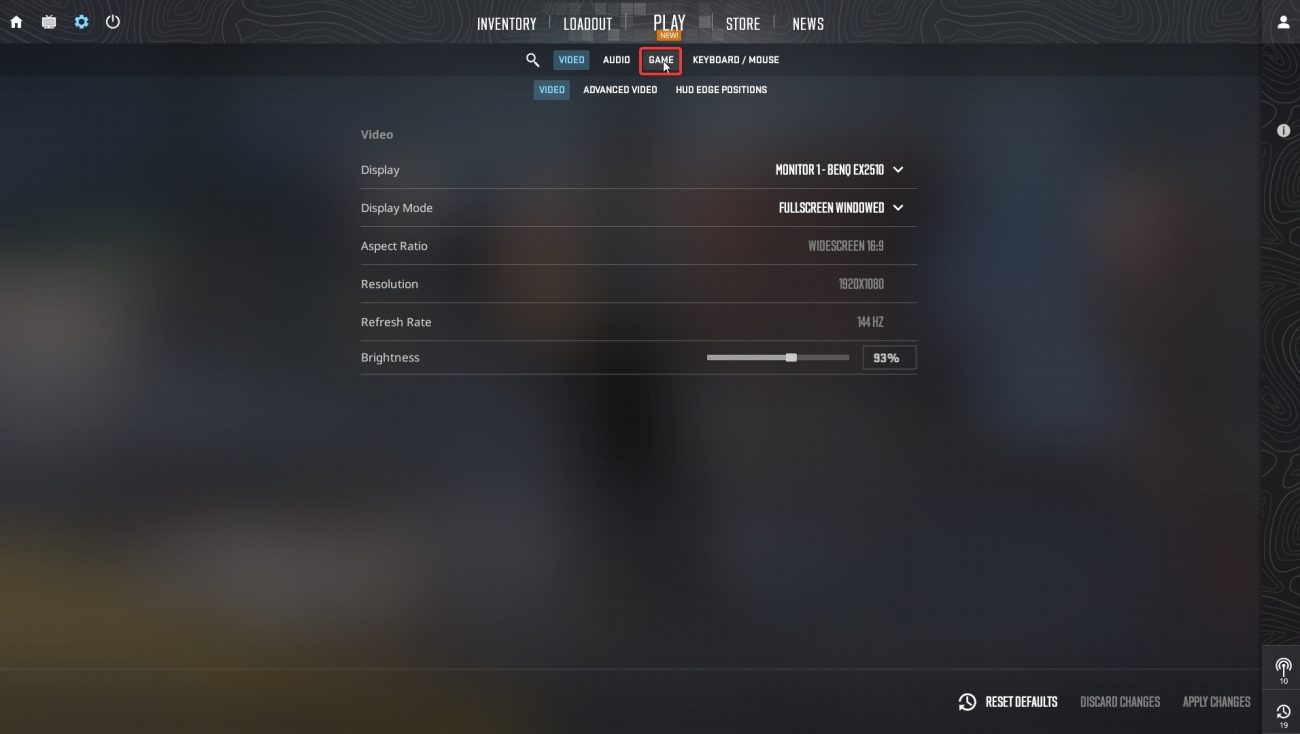
Step 4: Enable the Developer Console Within the Game tab, look for an option that says Enable Developer Console (~). This setting might be turned off by default. Click on it and select Yes to turn on the console.
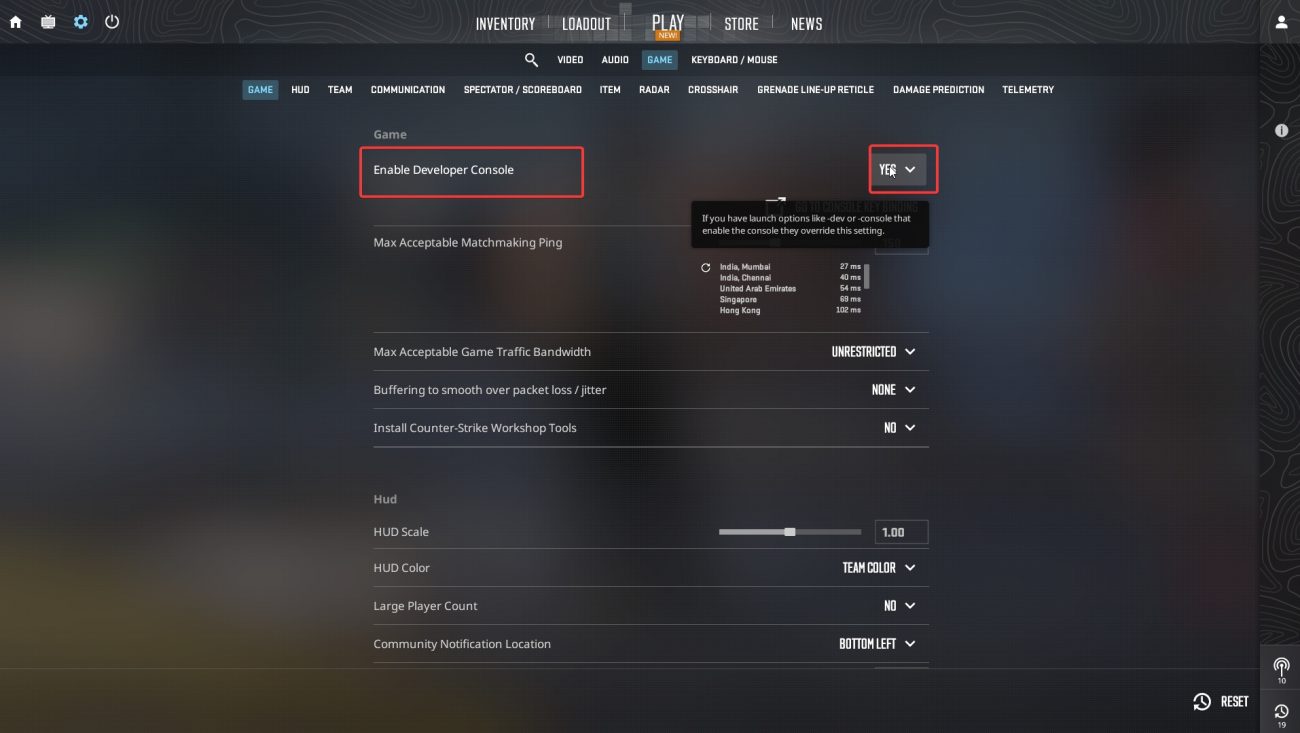
Step 5: Assign a Key to Toggle the Console After enabling the console, switch over to the Keyboard/Mouse tab in the settings menu. Scroll down to the UI Keys section and locate the Toggle Console option. Click on it and press the key you want to use to open the console. The ~ key (tilde, right under the Esc key) is a popular choice, but feel free to pick any key that suits you.
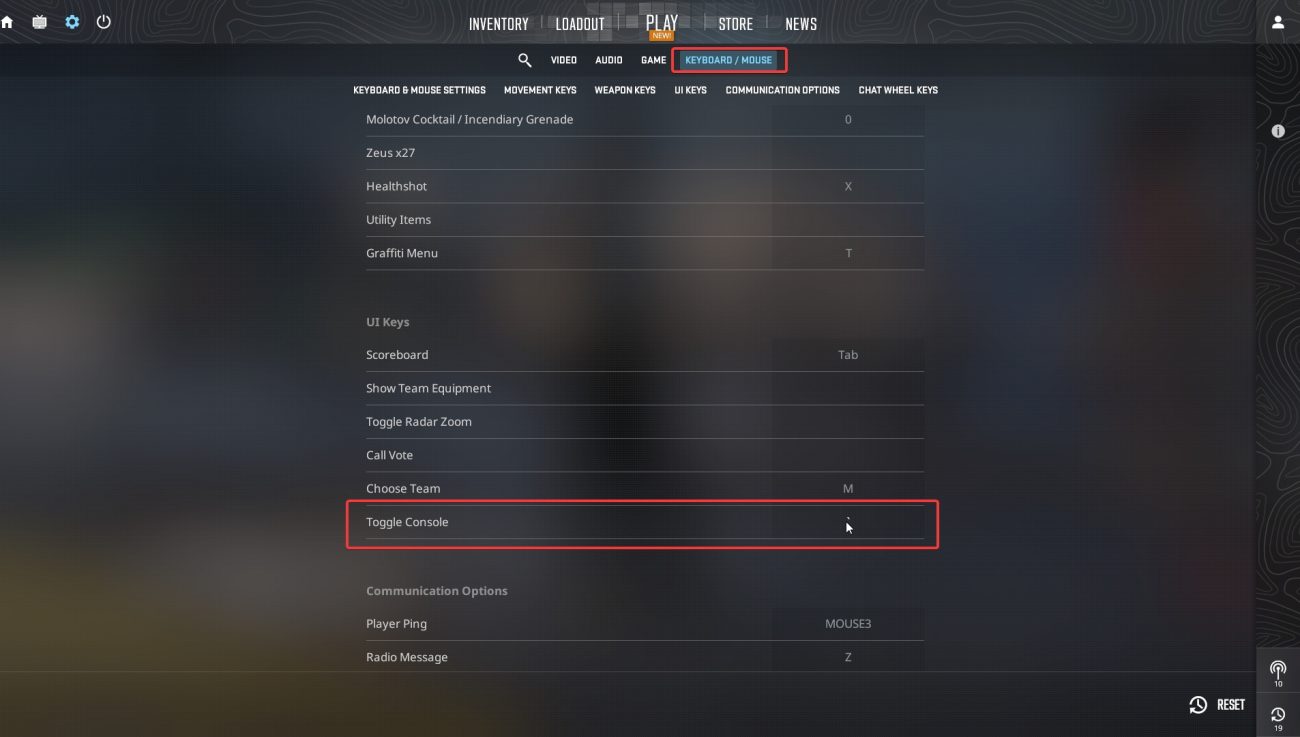
Step 6: Exit Settings Your changes will be saved automatically. To exit the settings menu, just click the Back button or hit the ESC key.
Step 7: Open the Console Now, press the key you assigned for the console (like ~) while you’re in-game or at the main menu. The console will pop up as a text box overlay at the bottom of your screen. Now you can get commends from our cs2 commend bot.
Conclusion
Enabling and using the console in CS2 unlocks a range of customization options that can enhance your gaming experience. Experiment with different commands to find what works best for your playstyle. For visual guidance, consider watching this video tutorial on enabling the console in CS2.
Dive in and explore the power of the developer console – it’s a fantastic way to tailor your CS2 experience to perfection!


You must be logged in to post a comment.